Resizing to 1600 or 1200
When you reduce an image from camera resolution to club resolution the reducing program looks at several pixels in a block and decides which is the one colour to choose for that block. How big that block is depends on how much you are reducing the image size. So you need to “feed” the program with the most data possible (the biggest image possible) after you have cropped (and edited, if applicable) so the algorithm stands the best chance of selecting the right pixel.
Keep your original safe as reducing pixels is a destructive act and the image will have less quality. (Less quality will still look good on a monitor which is only capable of displaying less quality anyway.)
Most editors allow you to save at specific pixel sizes but if you do not edit images you need to look on-line. Here is one (free) program and below is how to use it.
On the initial splash screen there is a green "Upload image" button, click that, navigate to your image and upload it.

As you can see the program defaults to showing you the size of the image uploaded. There are also adverts on this page (which supports the "free" program - take care not to click these download links if you do not want to respond to the advert - more later.
Having uploaded the image we now have to decide if it is landscape (longer than taller) or Portrait (Taller rather than longer).
Make sure the magic "Fixed aspect ratio" is ticked (which is the default) then for Landscapes, as this example, enter 1600 in the width box. The lowest number I could enter was 2000 so I used the scroll arrows to reduce to 1600.
Magically (because of "fixed aspect ratio") the height has been calculated for you. This number does not matter, it is what it is. Hit the resize button and PING, your image is re-sized (and the new size is shown at the bottom of the screen).
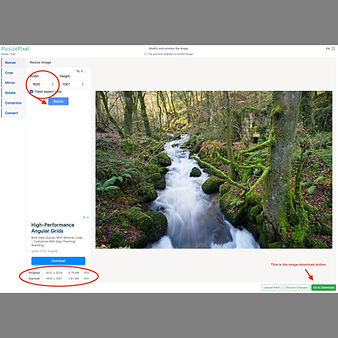
Note; The Green "Go to Download" button in the bottom right. When you are ready click this button.
The final screen open up - their last chance at advertising. The image will be available for you to download. Hit the Green "Download image" button.
Dependant on your computer operating system and security settings you may get warning messages (OK to download from.... Or download to .....). On my system I have a download folder and everything defaults to there, just have to click OK.
Your set-up may be different

Remember your editing software can probably save at the resolution you need. This article is for the iPad/mobile users/non-editors amongst us.
That link again; https://www.resizepixel.com